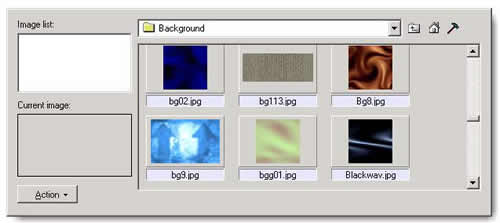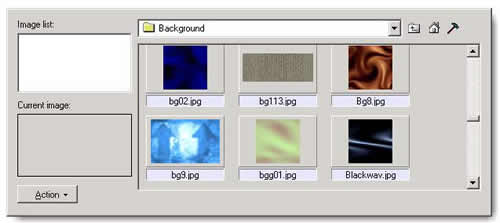Image Panel
User can switch to Image Panel by push down the Image button in Control
Panel.
Glanda only support image in JPEG format. These images can be used as the foreground
or the background of the flash movie.
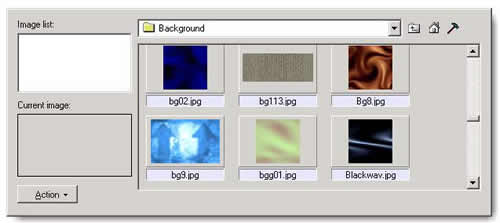
 The panel
The panel
- Image list lists the images of the active
object.
- Current Image window displays the thumbnail preview of the image
selected in image list.
- select Action>Replace Current Image to confirm the replace
command.
- select Action>Insert to Canvas to confirm the insert
command.
- Directory field used to specifies the location where you want to
locate a file or folder.
- Click
 to move up level directory.
to move up level directory.
- Click
 to back the home directory of Image gallery.
to back the home directory of Image gallery.
- Click
 to open the Item Size window in which you can enter values for Width
and Height to specify the item size in pixels. The default item size
is 128 by 64 pixels. The minimum size is 32 by 32 pixels; the maximum is 256
by 256 pixels.
to open the Item Size window in which you can enter values for Width
and Height to specify the item size in pixels. The default item size
is 128 by 64 pixels. The minimum size is 32 by 32 pixels; the maximum is 256
by 256 pixels.
- Displaying window supplies thumbnail preview of the items in the
current directory.
- Path filed used to enter the correct path of the selected image
in the gallery.
 Insert a image from the gallery as one of the following:
Insert a image from the gallery as one of the following:
- Drag and drop the image from the gallary to the design panel directly.
- Select the image in the gallery, and verify the cursor has been changed
into a small cross in design panel. Then drag a marquee box at the place you
want to insert the image in the design panel.
- Select a image in the gallery, then click Action and select Insert
to Canvas.
- Right click the image in the gallery, then select Insert to Canvas in
pop up menu.
 Replace the image(s):
Replace the image(s):
- Select the object(s)
in the design panel.
- Choose the image you want to change in the image list.
- Do one of the following:
- Double click a image in the gallery.
- Select a image in the gallery, then choose Action>Replace Current
Image .
- Right click the image in the gallery, then choose Replace Curren Image
in pop up menu.
©2001 SourceTec Software Co., LTD. All rights reserved. Having any question,
please contact support@sothink.com.